Rundeck – How to add Windows node
Rundeck is open source software that helps you automate routine operational procedures in data center or cloud environments. Rundeck provides a number of features that will alleviate time-consuming grunt work and make it easy for you to scale up your automation efforts and create self service for others. Teams can collaborate to share how processes are automated while others are given trust to view operational activity or execute tasks.
Rundeck allows you to run tasks on any number of nodes from a web-based or command-line interface. Rundeck also includes other features that make it easy to scale up your automation efforts including: access control, workflow building, scheduling, logging, and integration with external sources for node and option data.
A Node is a resource that is either a physical or virtual instance of a network accessible host. Nodes have a few basic attributes but a Node’s attributes can be extended to include arbitrary named key/value pairs. Attributes typically describe the properties of a node or reflect the state of the node. One of a Node’s built in attributes is called “tags” which is a list of classifications or categories about that Node.
This is a Rundeck Node Execution plugin that uses WinRM to connect to Windows and execute commands. It uses the OverThere Library to provide the WinRM implementation, and uses Basic authentication over HTTPS.
Compatible with Rundeck 2.3.x+
$RDECK_BASE = /etc/rundeck/
1. Install WinRM plugin
cd /etc/rundeck/libext/
wget https://github.com/rundeck-plugins/rundeck-winrm-plugin/releases/download/v1.3.1/rundeck-winrm-plugin-1.3.1.jar
/etc/init.d/rundeckd restart
2. Create Key
3. Create new project
4. Add source
5. WinRm Preferences
6. Select your password Key
7. Add a Windows Node
vim /etc/rundeck/projects/TESTE2/etc/resources.xml
8. Configure Windows to enable WinRM connections.
Run cmd as administrator
winrm qc
winrm set winrm/config/client/auth @{Basic="true"}
winrm set winrm/config/service/auth @{Basic="true"}
winrm set winrm/config/service @{AllowUnencrypted="true"}
9. Run a command on remote host
10. Succeeded!






Nice article for Windows local accounts. Have you ever got it to work with Windows Domain accounts?
Great article: How do you add a node that is a standalone server (not part of a domain) user the local credentials.
How to configure it in a secure way using Kerberos, HTTPS, and without Administrator privileges?